WSE RemoteApp 2012 R2
 WSE RemoteApp 2012 R2 is a Windows Server Solutions add-in for use with Windows Server 2012 R2 Essentials, Windows Storage Server 2012 R2 Essentials, or Windows Server 2012 R2 Standard/Datacenter with the Windows Server Essentials Experience (WSEE) server role.
WSE RemoteApp 2012 R2 is a Windows Server Solutions add-in for use with Windows Server 2012 R2 Essentials, Windows Storage Server 2012 R2 Essentials, or Windows Server 2012 R2 Standard/Datacenter with the Windows Server Essentials Experience (WSEE) server role.
WSE RemoteApp 2012 R2 makes it possible for administrators to deliver remote applications (referred to as “RemoteApp programs” or simply “RemoteApps”) to their Windows Server Essentials (WSE) users. More specifically, WSE RemoteApp 2012 R2 enables a straightforward publishing process that allows applications installed directly on an Essentials server to be provided to its users, allows RemoteApp programs to run side-by-side with local programs, and offers integration with a custom “launcher” application to make it simple for users to find and launch RemoteApp programs.
RemoteApp programs are programs that are accessed remotely through a special type of Remote Desktop Connection, and appear as if they are running on the end user’s local computer. Instead of being presented to the user in the desktop of the server, as with a traditional Remote Desktop Connection, the RemoteApp programs are integrated with the client computer’s desktop, running in their own resizable window, with their own entry in the taskbar. If the programs use notification area icons, the icons appear in the client computer’s notification area. Any popup windows are redirected to the local desktop, and local drives and printers can be redirected to appear within the RemoteApp programs. Many users might not be aware that a RemoteApp program is any different than a local program.
WSE RemoteApp 2012 R2 provides administrators the ability to group and personalize RemoteApp programs and make them available to individual end users via the WSE RemoteApp Launcher application. WSE RemoteApp 2012 R2 improves the user’s experience, opens new avenues for program deployment, and reduces the amount of administrative effort required to support these programs.
Users can run published RemoteApp programs in a variety of different ways:
• Locally from the server’s Launchpad application that is installed on their computer.
• Remotely from almost anywhere using the server’s built-in Remote Web Access website.
• Remotely from Mac, iOS, Android, and Windows PC/Mobile computers and devices.
Screenshots
Installation Notes
Before installing the WSE RemoteApp 2012 R2 add-in, you should install the applications you wish to publish directly on your server (additional applications may be installed on the server any time after the add-in has been installed). Any desktop application that is Remote Desktop compatible (i.e. that runs as designed from a Remote Desktop Connection) can be published as a RemoteApp program (e.g. Word, Excel, PowerPoint, Outlook, QuickBooks, Quicken, etc.). Both 32-bit and 64-bit applications are fully supported. For examples of how to install applications directly on your server see: Install Office/Outlook On Your Server and Install QuickBooks/Quicken On Your Server
Once you have the applications you need installed on your server, you can then go ahead and install the WSE RemoteApp 2012 R2 add-in by downloading and running its .EXE setup file from any of your connected Essentials client PCs (which, in turn, runs its .WSSX server add-in package file after verifying your installation environment). Or, you can download and run it directly from the Essentials server itself.
After the WSE RemoteApp 2012 R2 add-in has been successfully installed, open the server Dashboard application, click on the new “WSE REMOTEAPP” item in the navigation pane, choose which users you want to allow access to WSE RemoteApp 2012 R2 on the “Users” tab, and use the Publish RemoteApp Programs wizard located on the “RemoteApp Programs” tab to publish your applications.
WSE RemoteApp 2012 R2 can be used completely free of charge for up to 21 days (some features are not available during the evaluation period). To continue using WSE RemoteApp 2012 R2 after that, you will need to purchase a license and register the add-in. Click the shopping cart link, located in the sidebar of this page, to purchase a license for WSE RemoteApp 2012 R2. Upon receipt of payment, you will be sent personalized registration information along with detailed instructions on how to register the add-in.
For complete information on installing and using WSE RemoteApp 2012 R2, please see the ReadMe.txt file included with the download.
Additional Information (advanced)
WSE RemoteApp 2012 R2 works with your server just as it comes straight out-of-the-box. It does not install any of the Remote Desktop Services (RDS) server roles on your server (e.g. Remote Desktop Session Host, etc.). Rather, it utilizes the underlying “Windows Server Solutions” (WSS) functionality of your server in order to work its magic. Your server remains in its default “Remote Administration” mode (as opposed to it being placed in “Application Server” mode as it would be when using RDS), and multiple concurrent remote connections to the server can be enabled using the add-in’s “multiple simultaneous connections” feature.
For those who may not be comfortable using RemoteApp functionality on a domain controller (seeing as Windows Server 2012 R2 Essentials must be a domain controller), Windows Server 2012 R2 Standard/Datacenter (with the Windows Server Essentials Experience server role), or Windows Storage Server 2012 R2 Essentials, can be utilized as a member server instead (where the WSS server itself is not configured as a domain controller, but rather domain joined to a second server that is acting as the primary domain controller).
For example, Windows Server 2012 R2 Standard could be installed on two separate servers (bare metal or virtual machines). The first server instance would be set up as your primary domain controller. The second server instance would then be joined to the domain controller that you have just set up (using native tools), and AFTER successfully joining it to the domain, you would then install the Windows Server Essentials Experience server role on it (deployed as a member server in the domain). For additional details see:
Add Windows Server Essentials as a Member Server
Windows Server 2012: Set Up your First Domain Controller (step-by-step)
How To Join Windows Server 2012 to a Domain
The end result would be a fully functional “Essentials” server, that is not a domain controller. You could then go ahead and install the WSE RemoteApp 2012 R2 add-in on the server, and publish the applications that you install directly on the server as RemoteApp programs.
See Also
News – Connecting From Mac / iOS / Android / Windows PC/Mobile Computers and Devices
FAQ – Multiple Simultaneous Connections



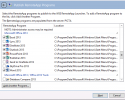


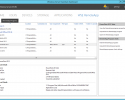

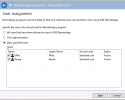

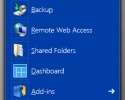



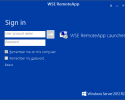


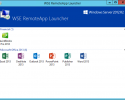
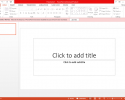


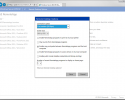
 IMPORTANT NOTE: Windows Server 2012 R2 Essentials, Windows Server 2012 R2 Standard/Datacenter, and Windows Storage Server 2012 R2 Essentials reached
IMPORTANT NOTE: Windows Server 2012 R2 Essentials, Windows Server 2012 R2 Standard/Datacenter, and Windows Storage Server 2012 R2 Essentials reached 

